October means mug after mug of warm coffee with our heads buried in our workstations and fingers flying across the keyboard to bring you exciting new updates. As we slowly head into a new year, there is much that still needs to be done and a lot is already in motion. Luckily, we have ticked off some important things on our (and hopefully, your) list!
Feature Updates
- Refund Request Modal
- Reverse Associated Balances
- Sales Report Update related to Refund
- Refund History
- Client Purchase History Report Update related to Refund
Behind-the-scenes for New Payments Processor
‘Hide From Public’ Toggle for Class Scheduling
Let’s look at them in detail.
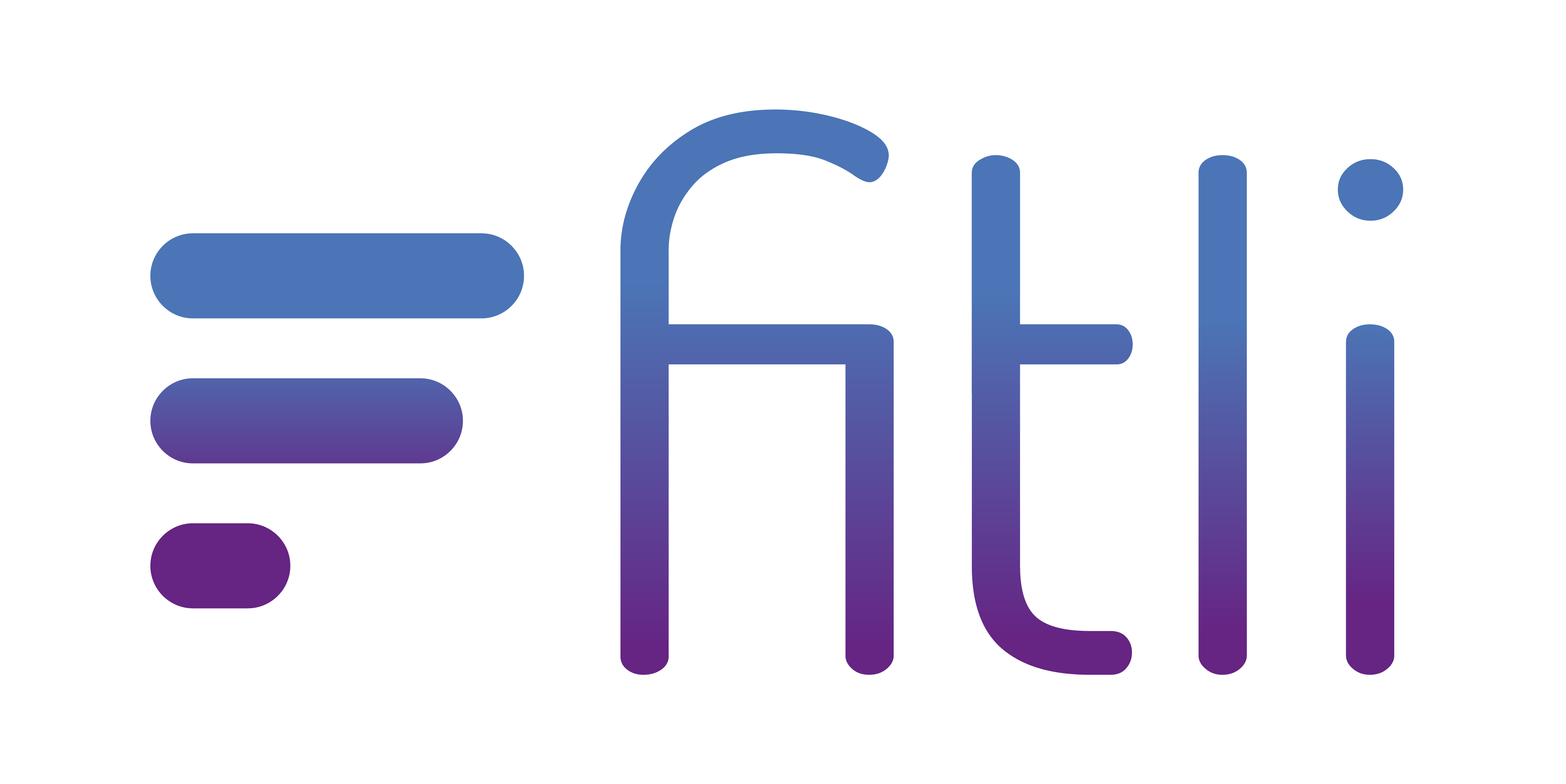

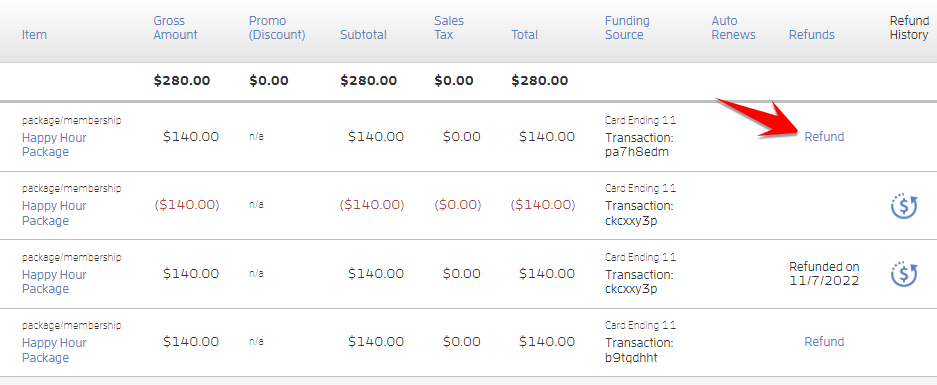
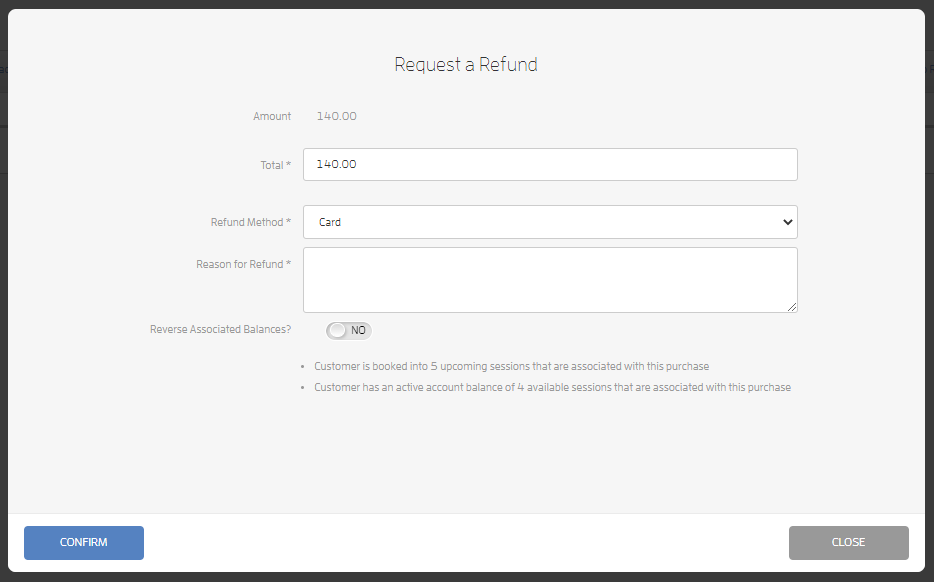
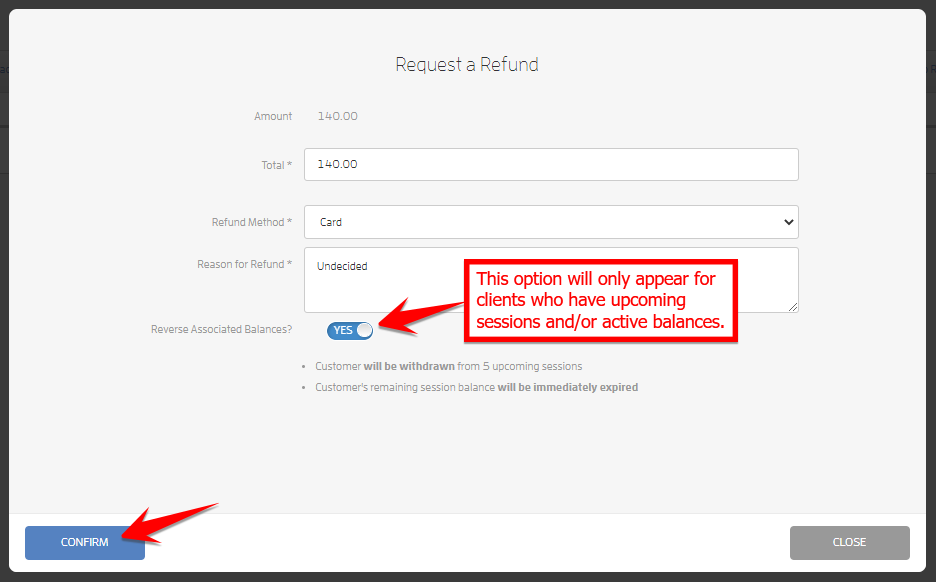
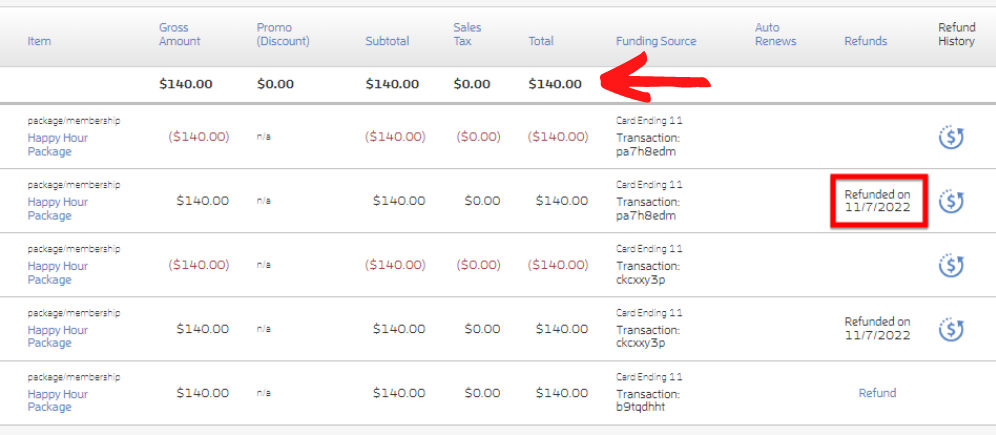
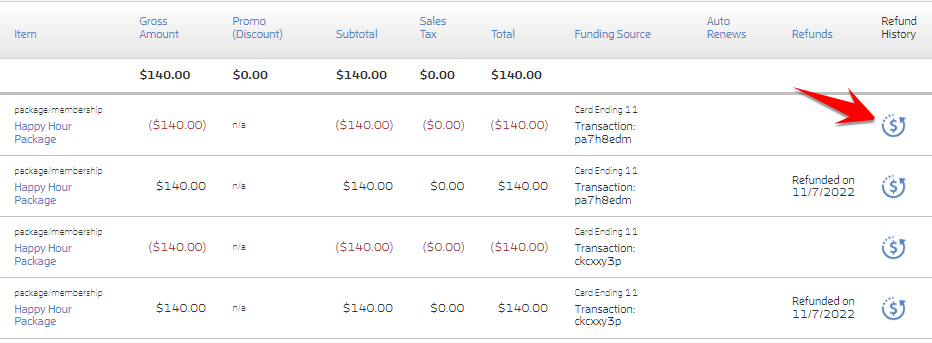
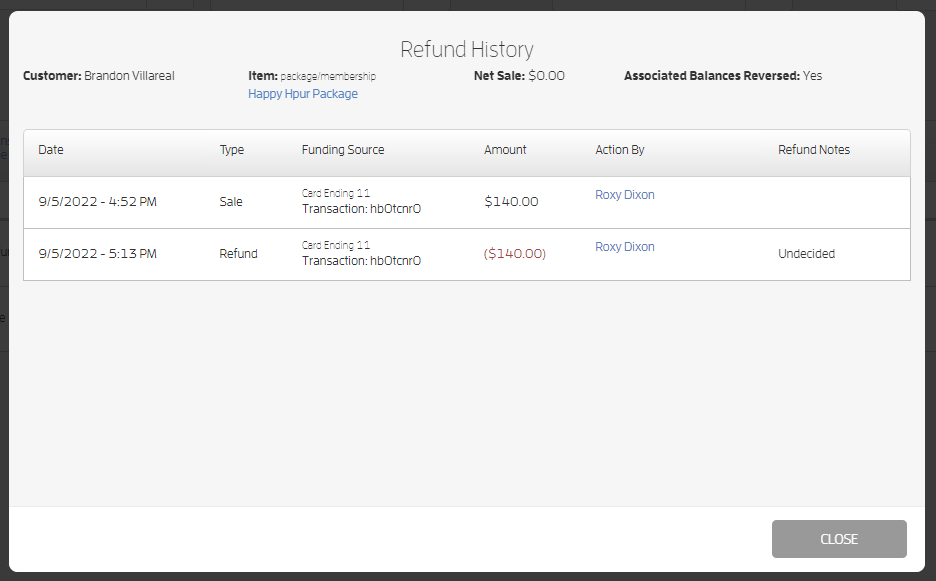
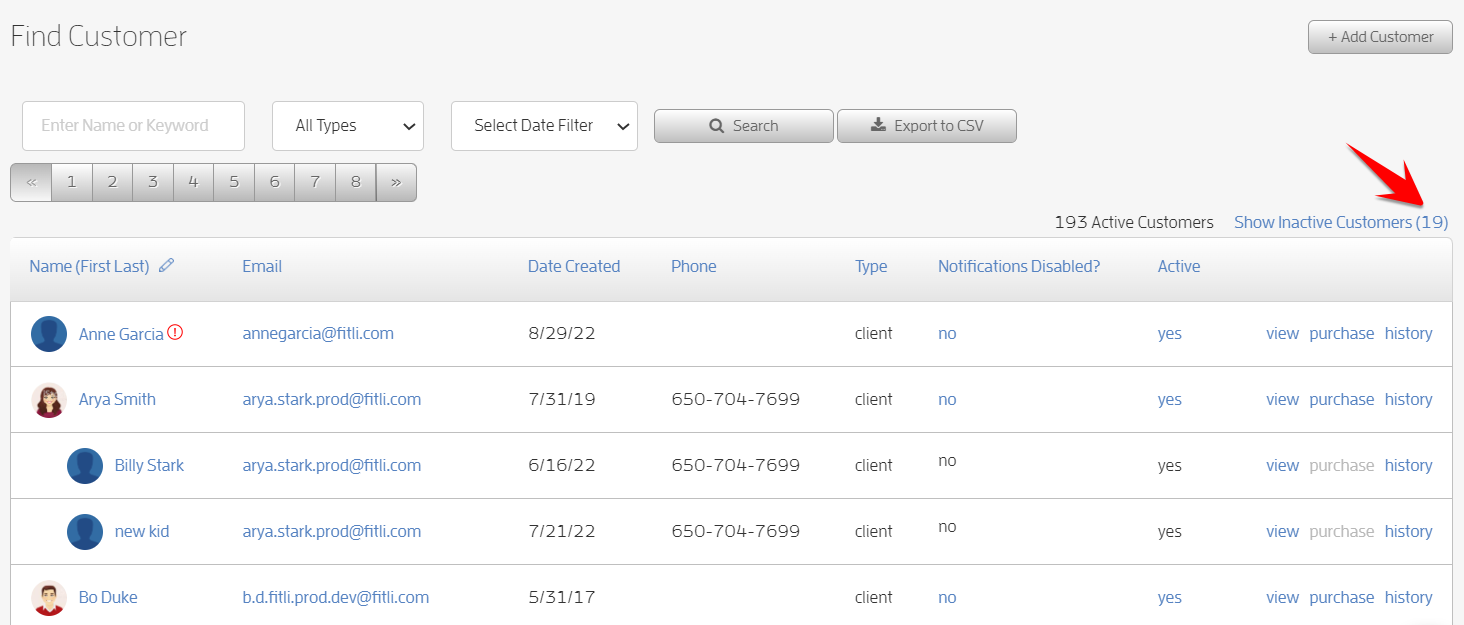
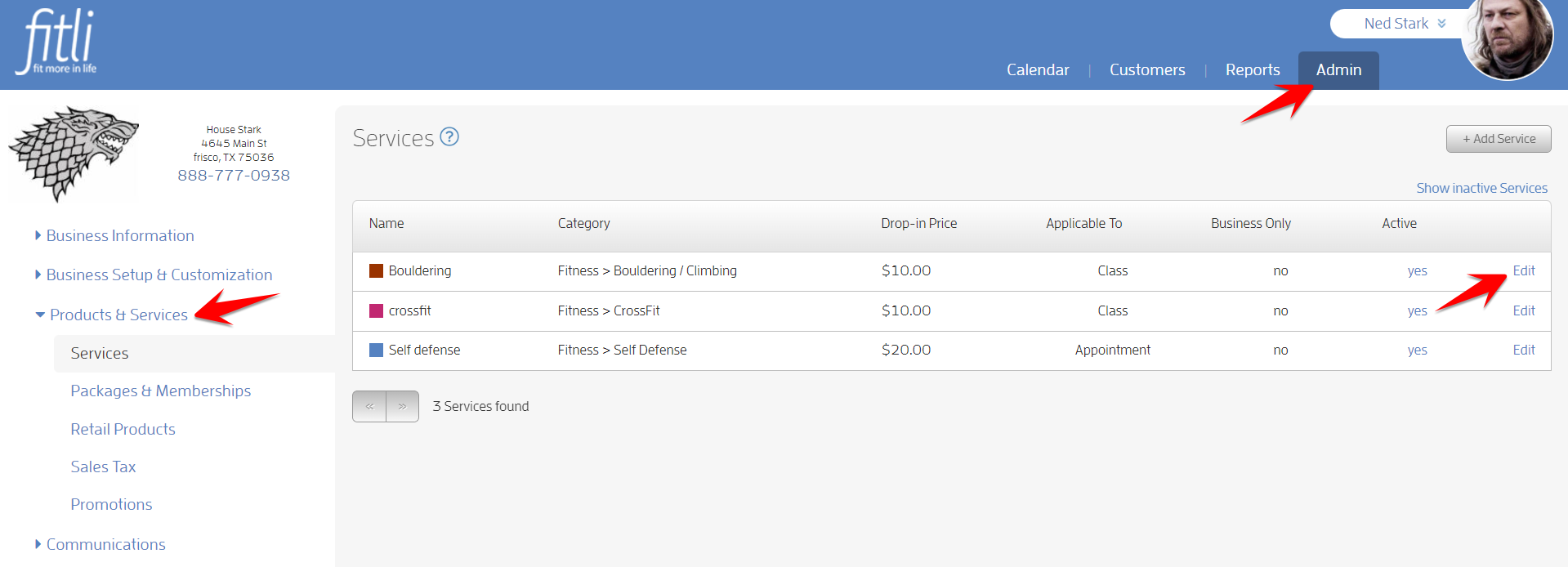
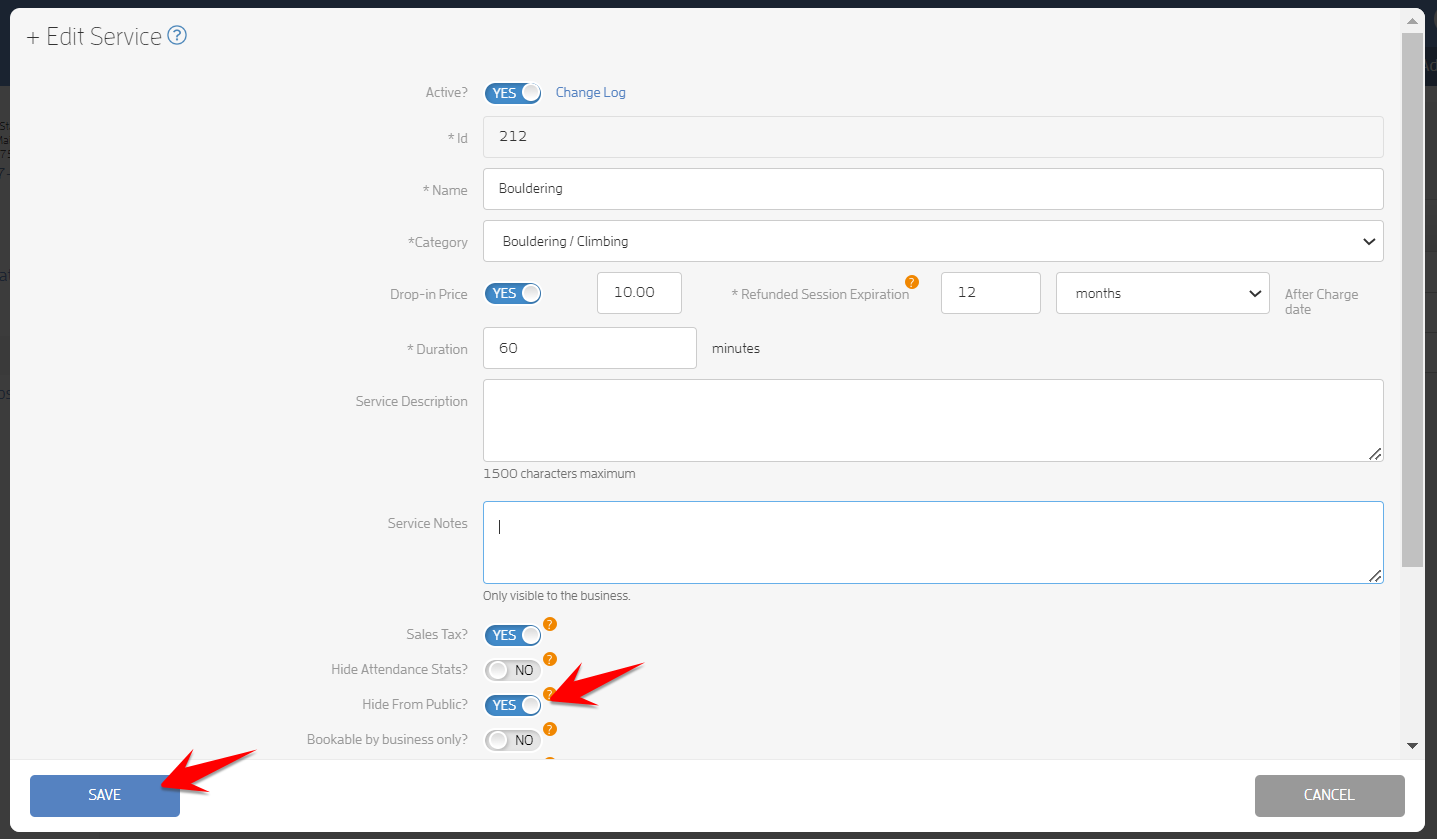
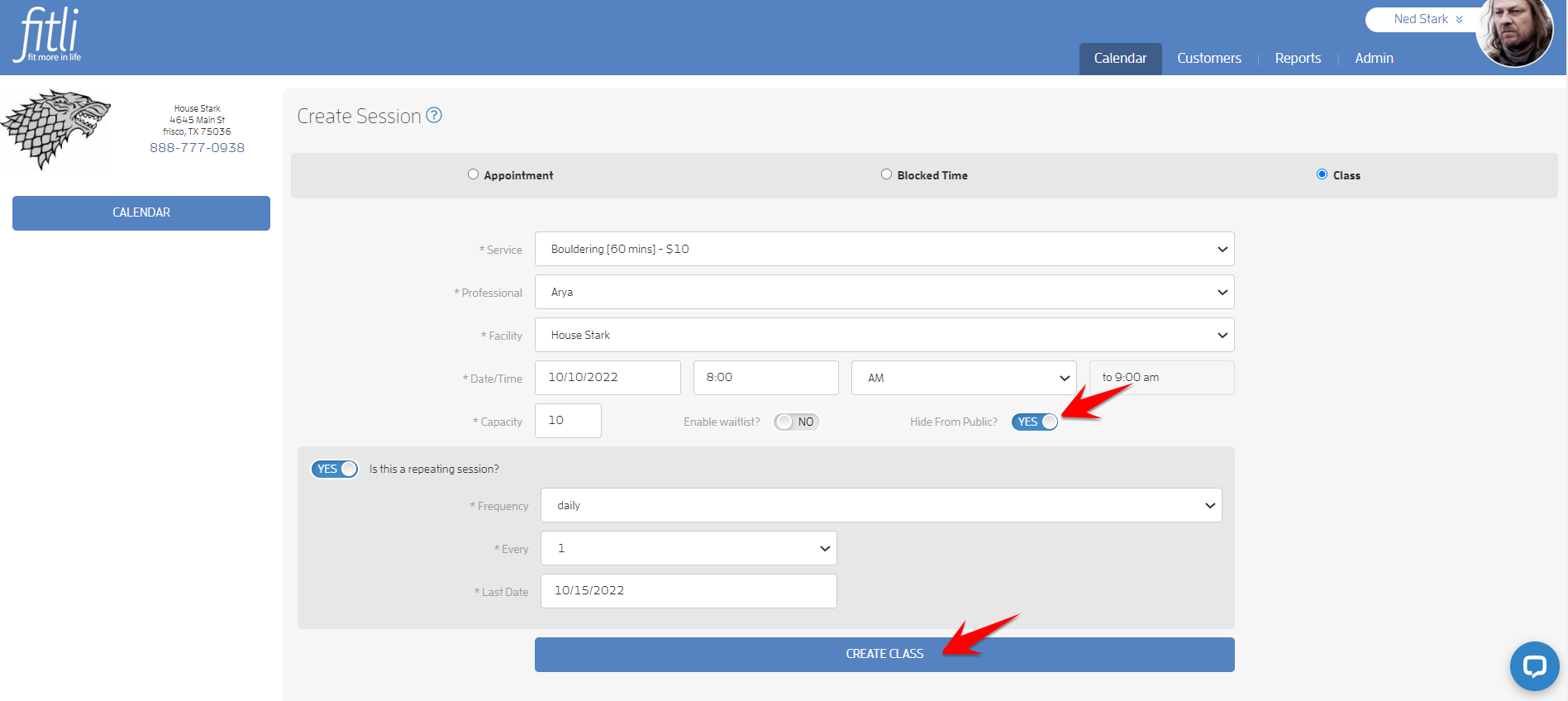
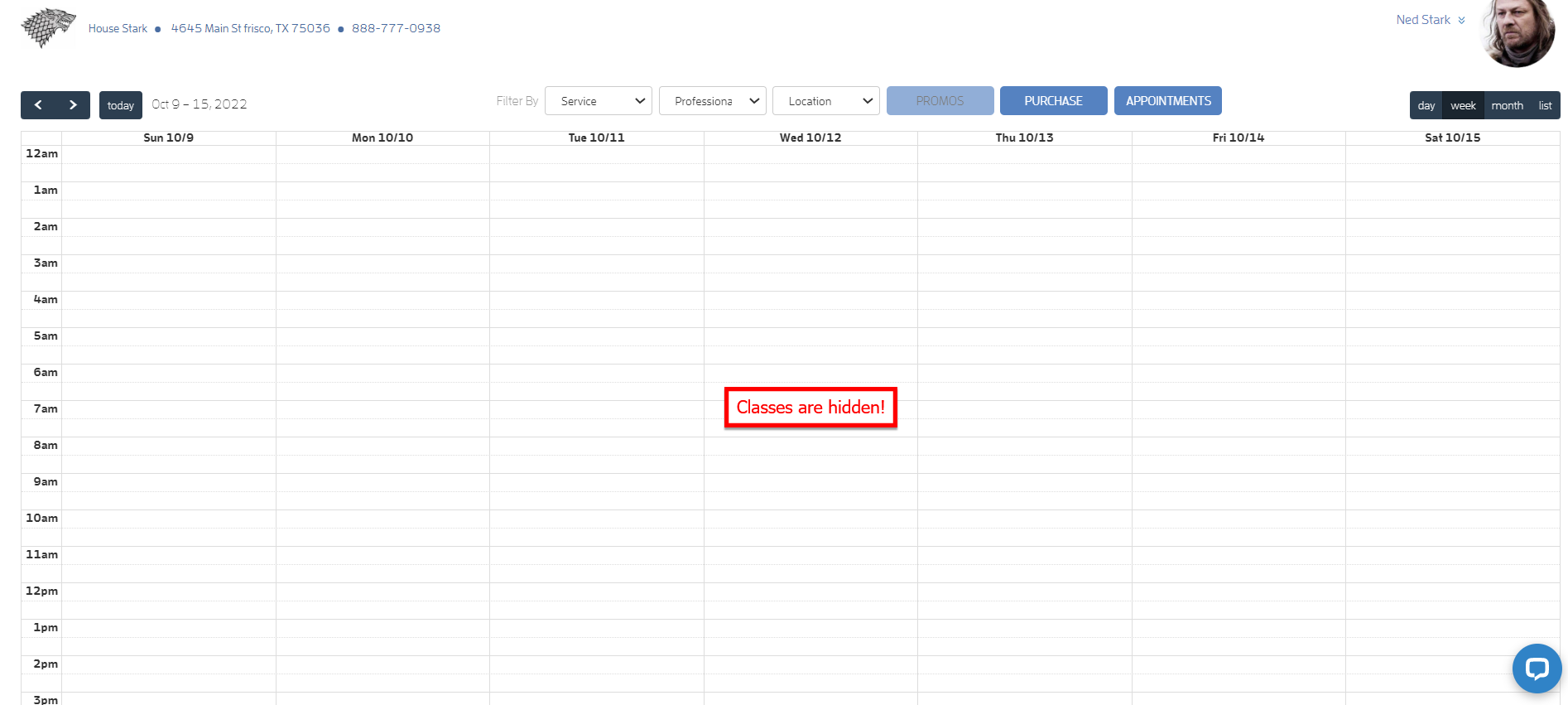
 Independence day usa photo created by freepik - www.freepik.com
Independence day usa photo created by freepik - www.freepik.com