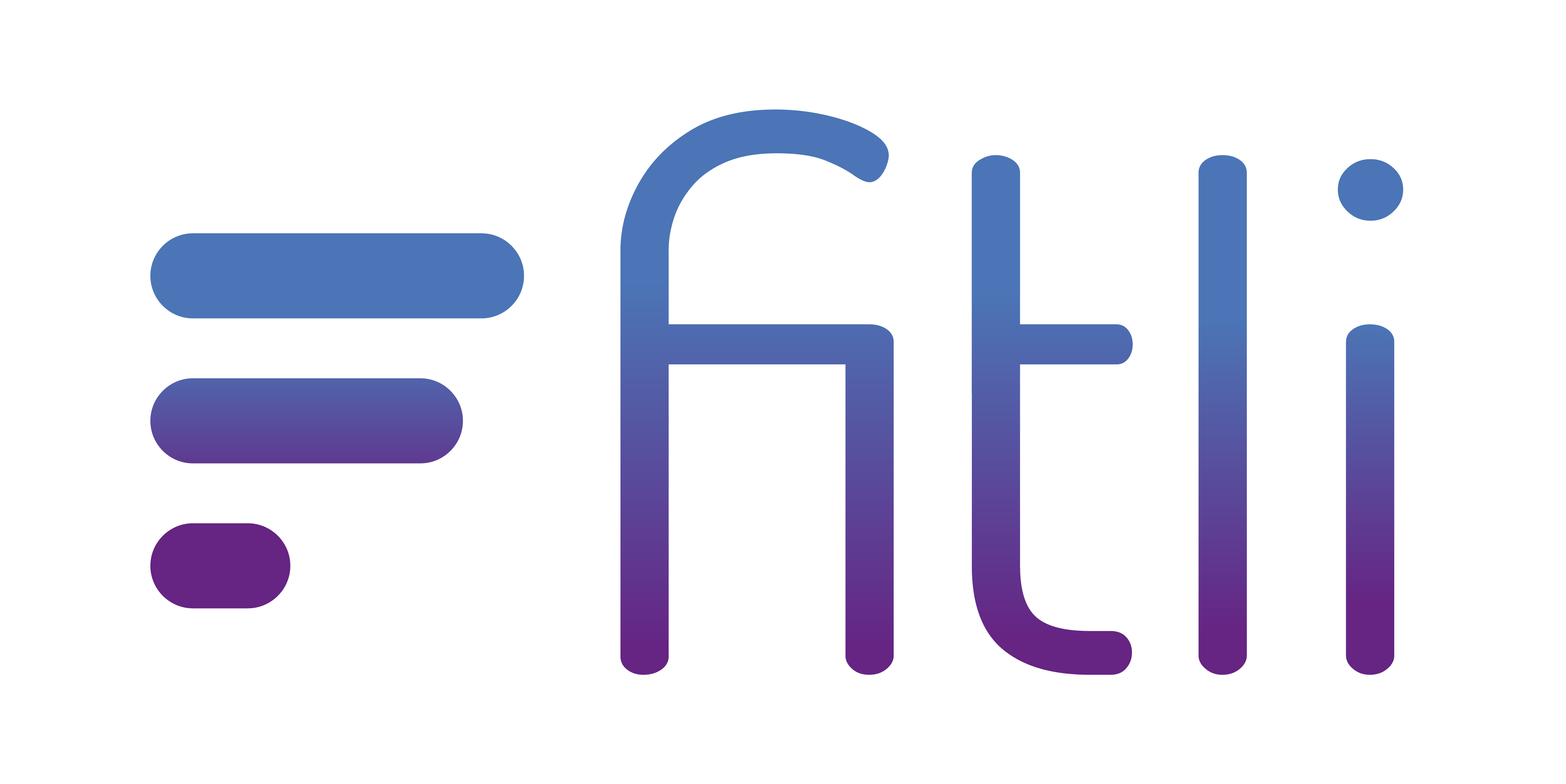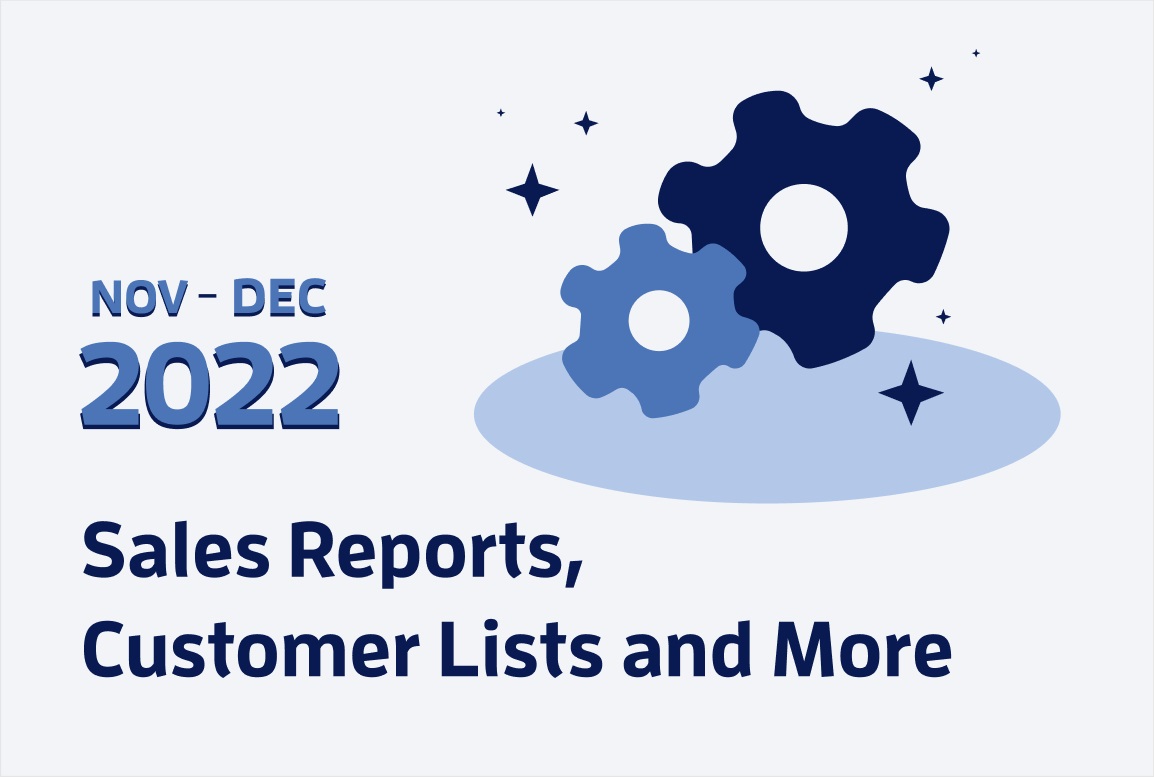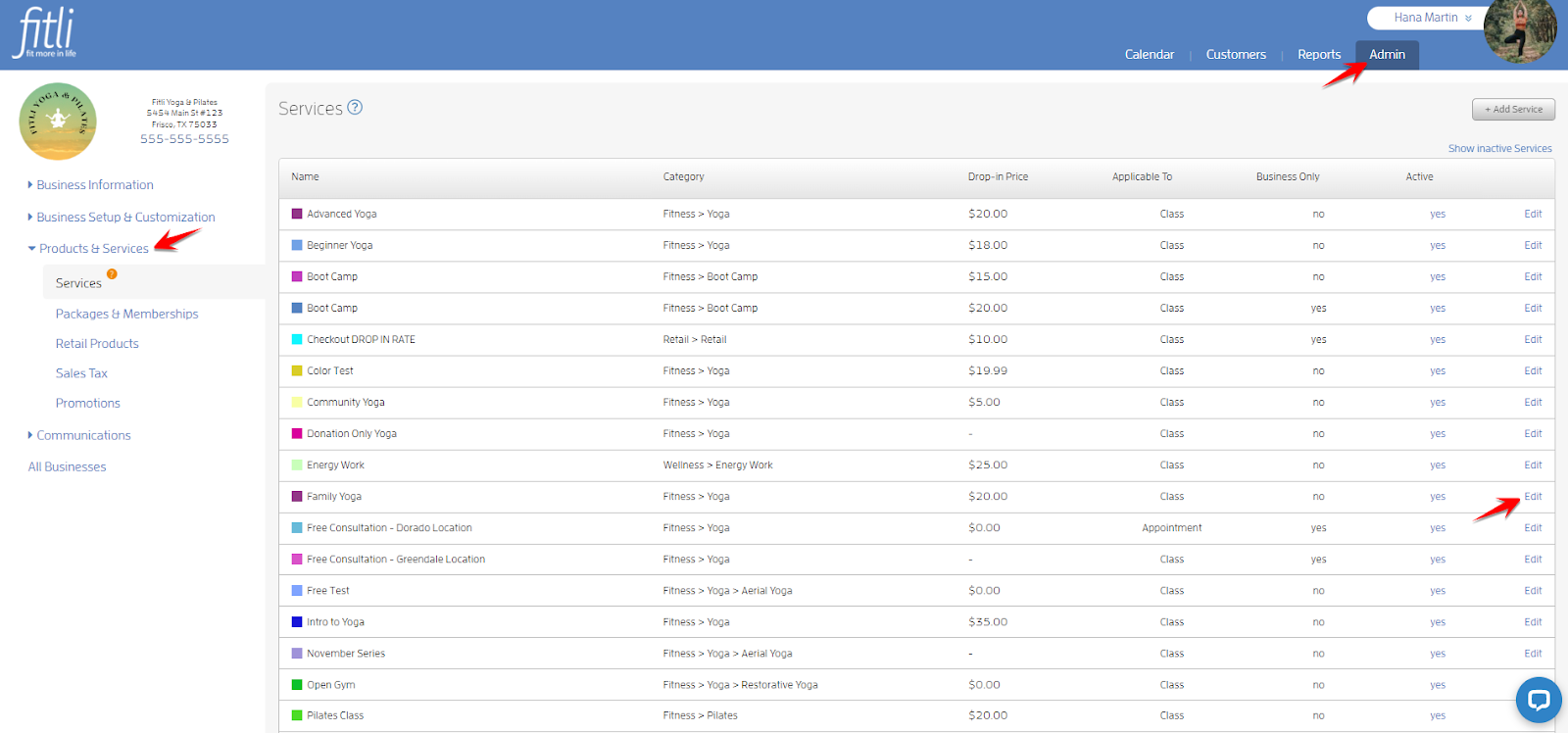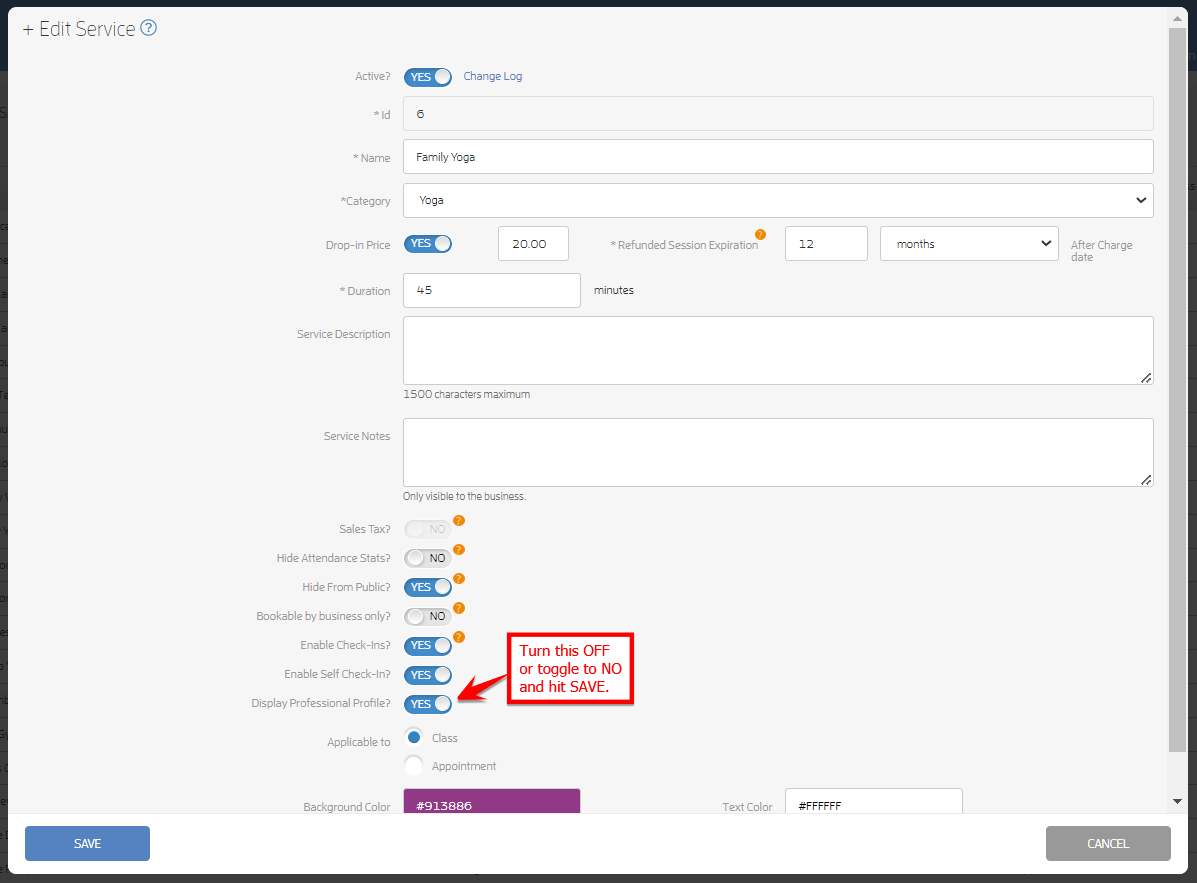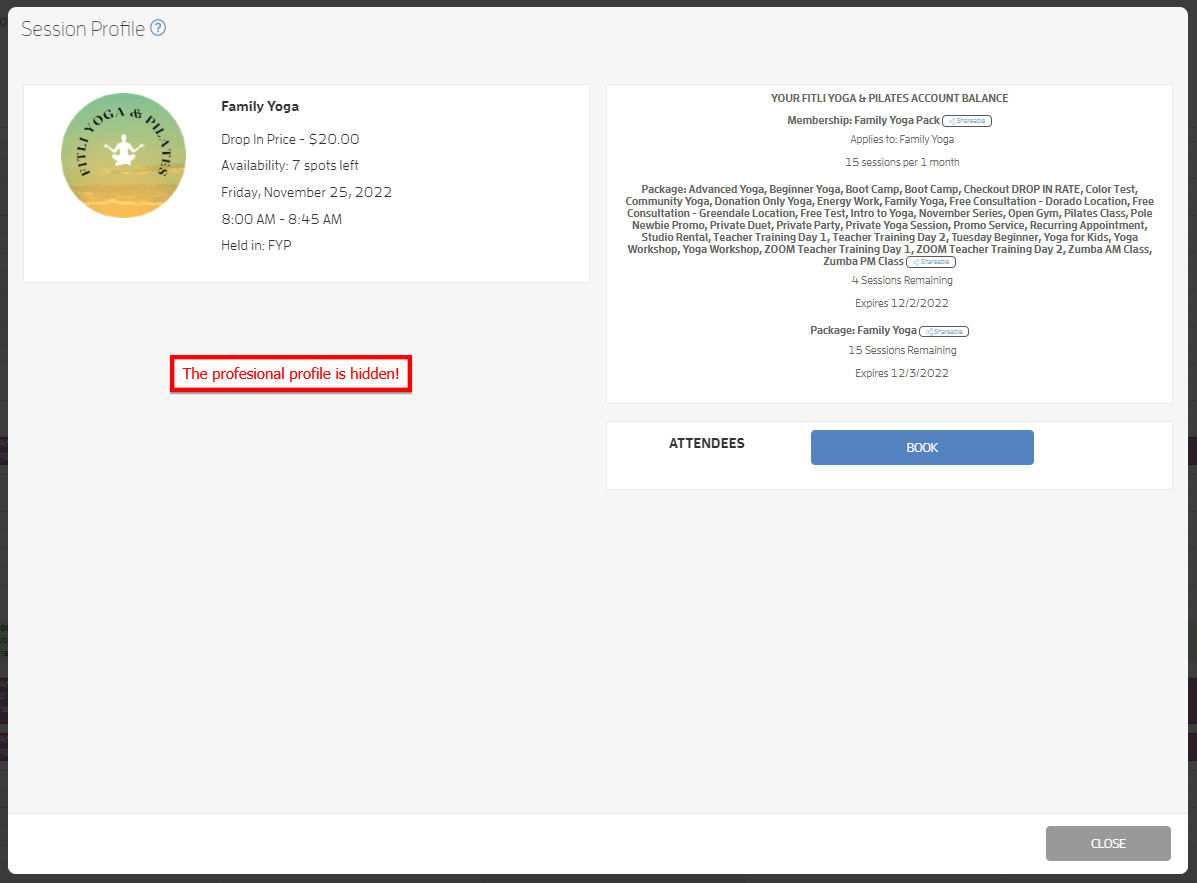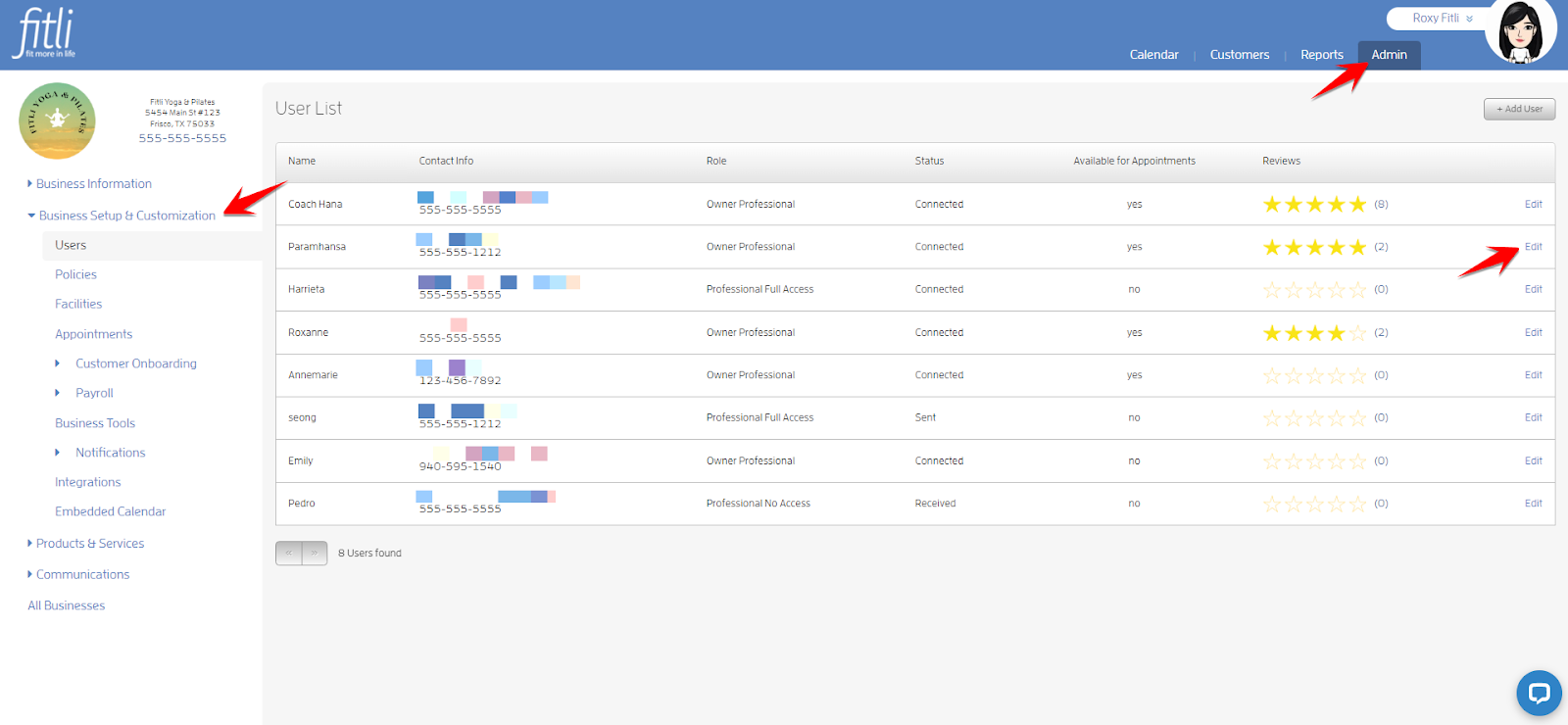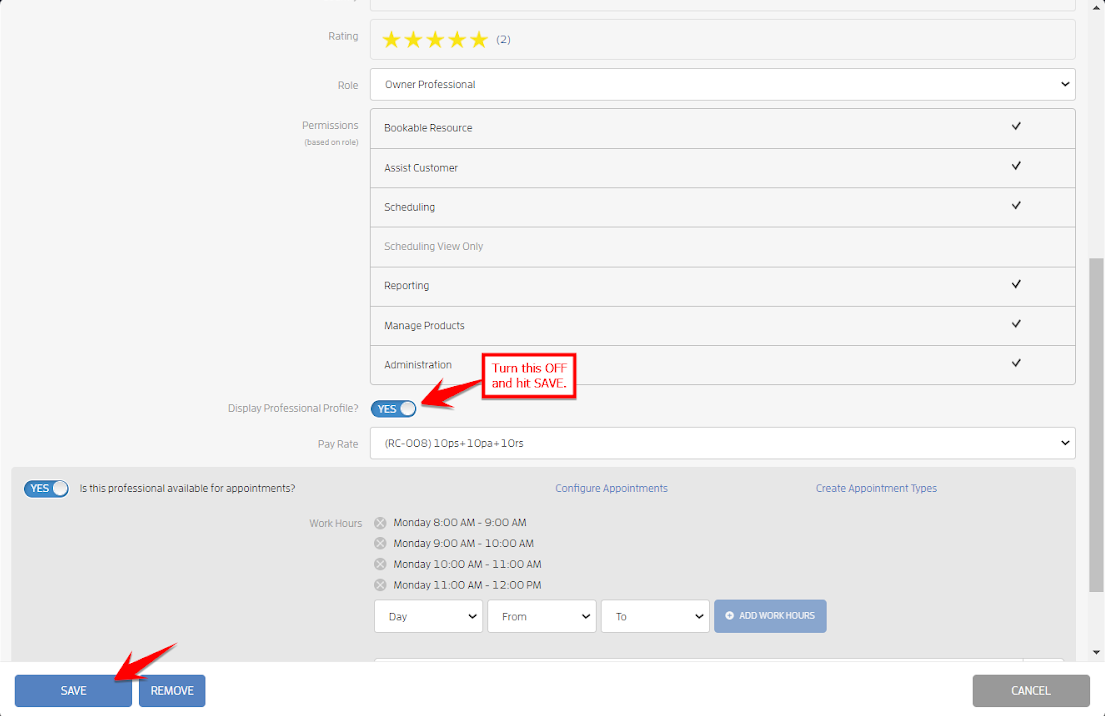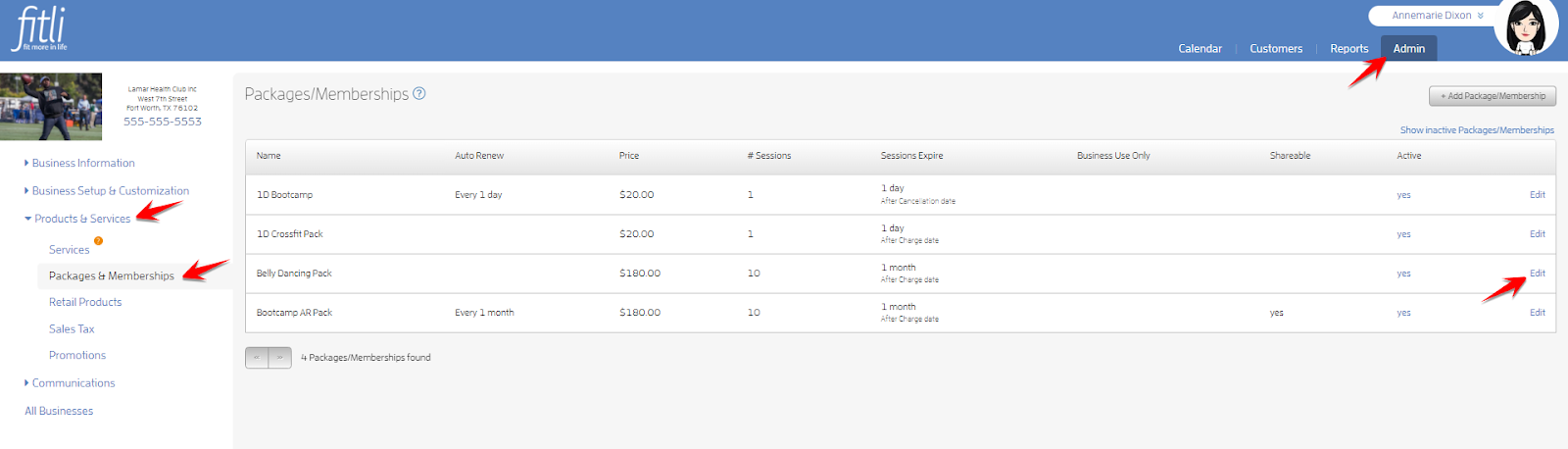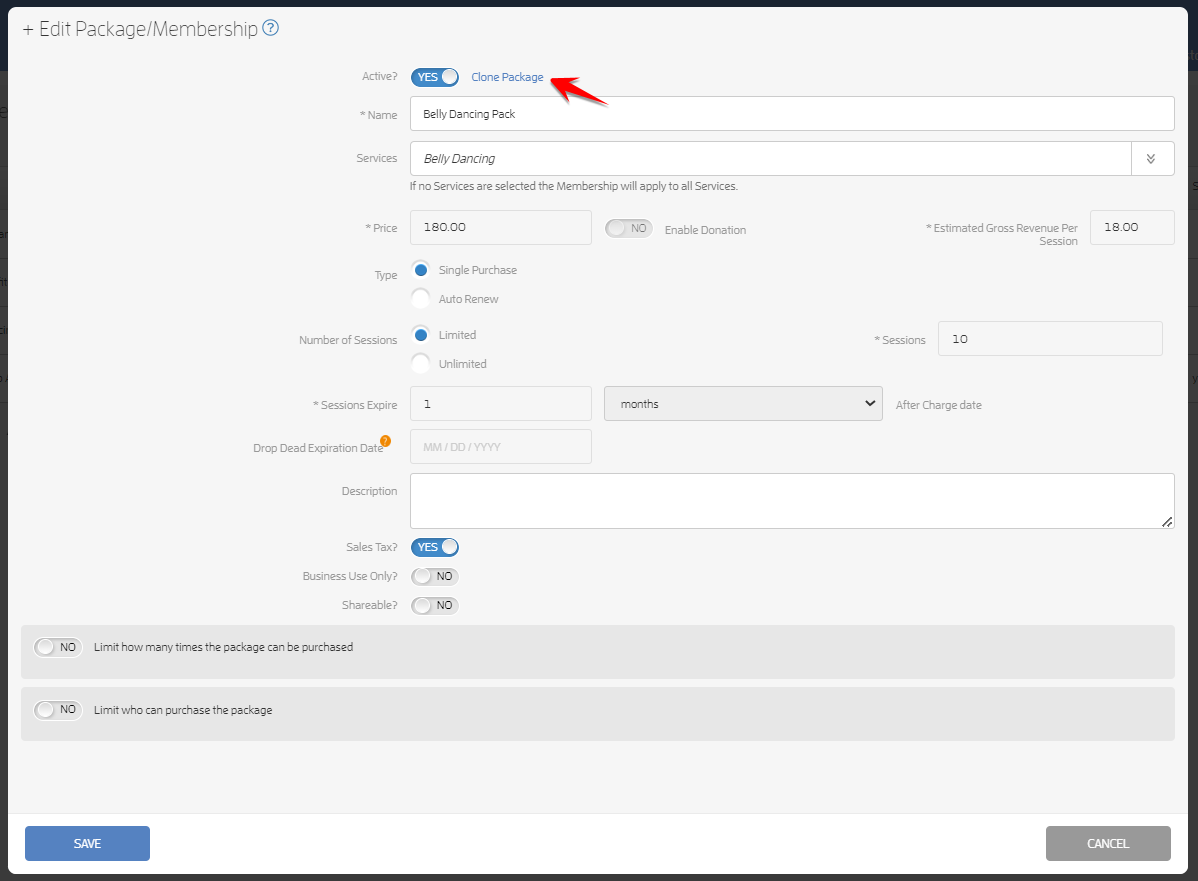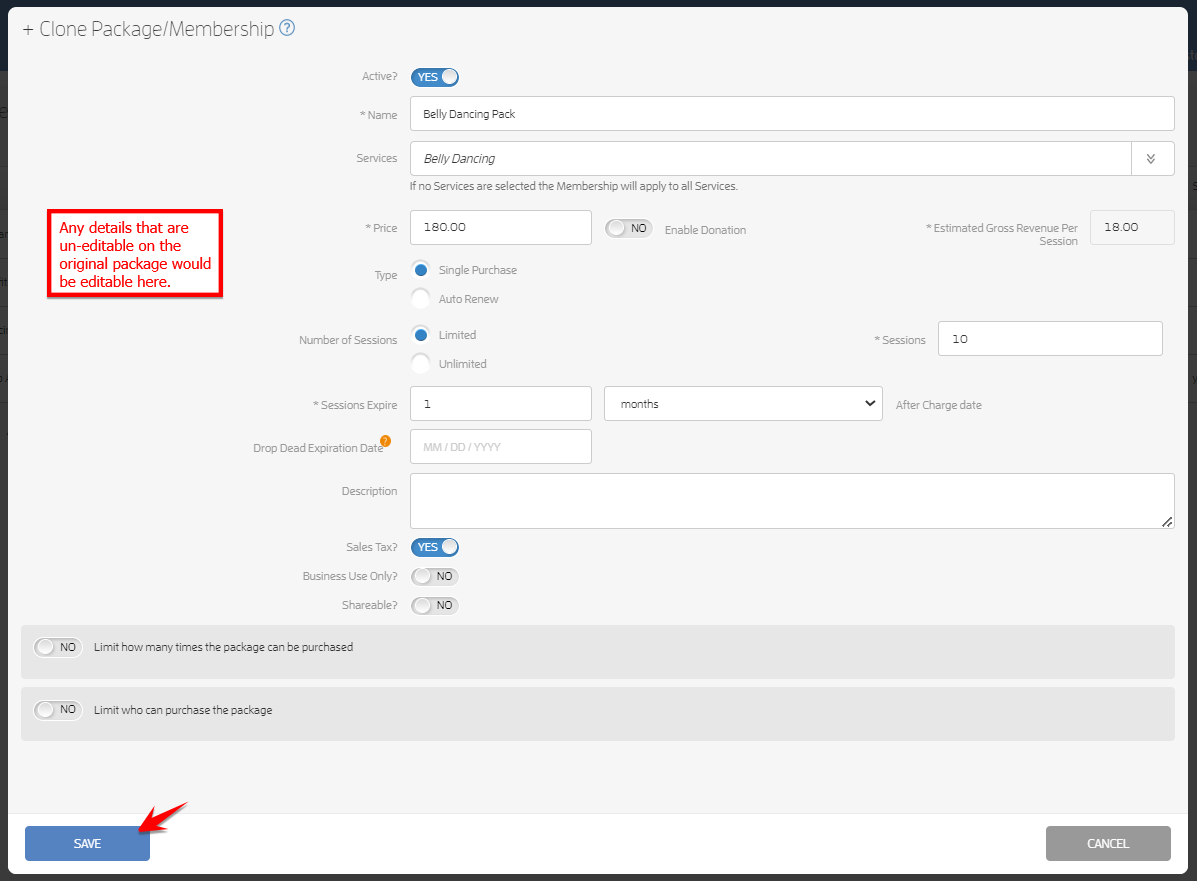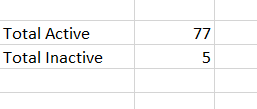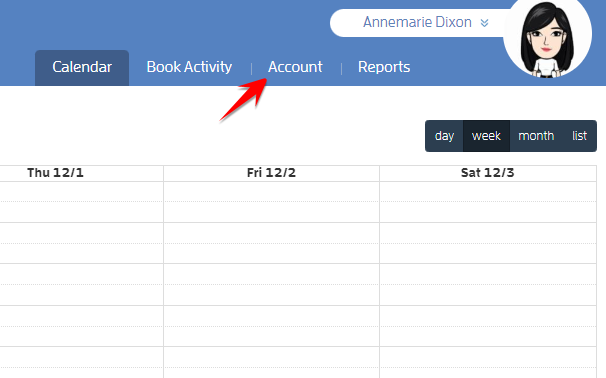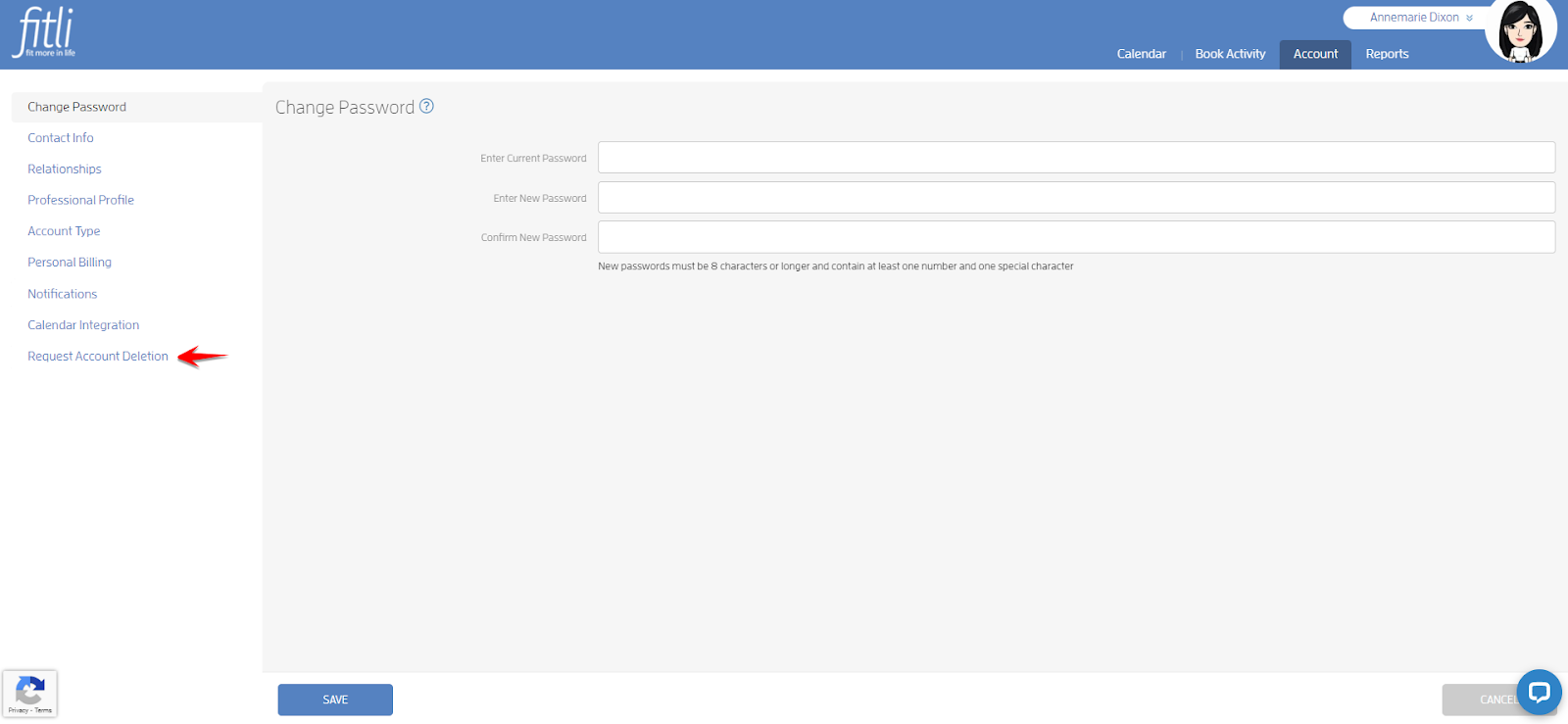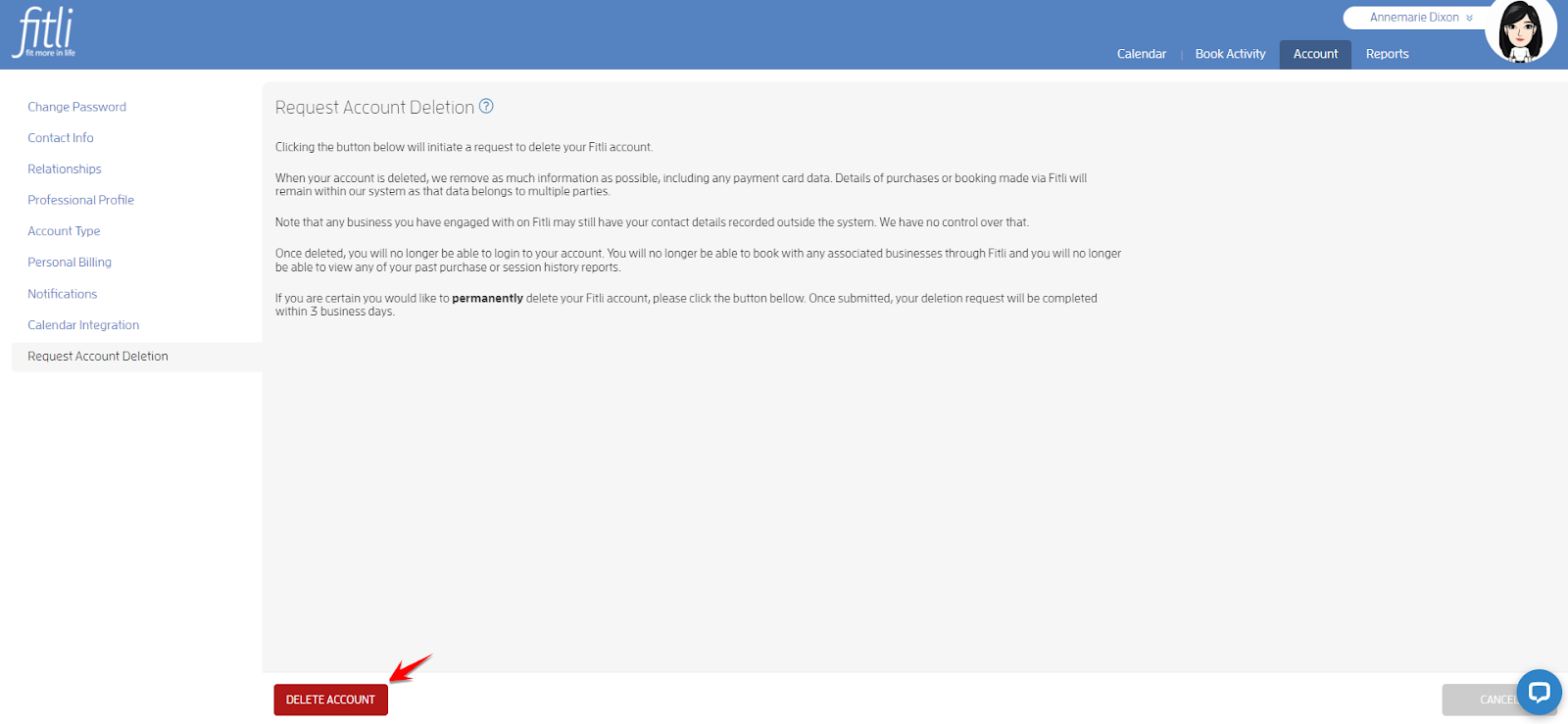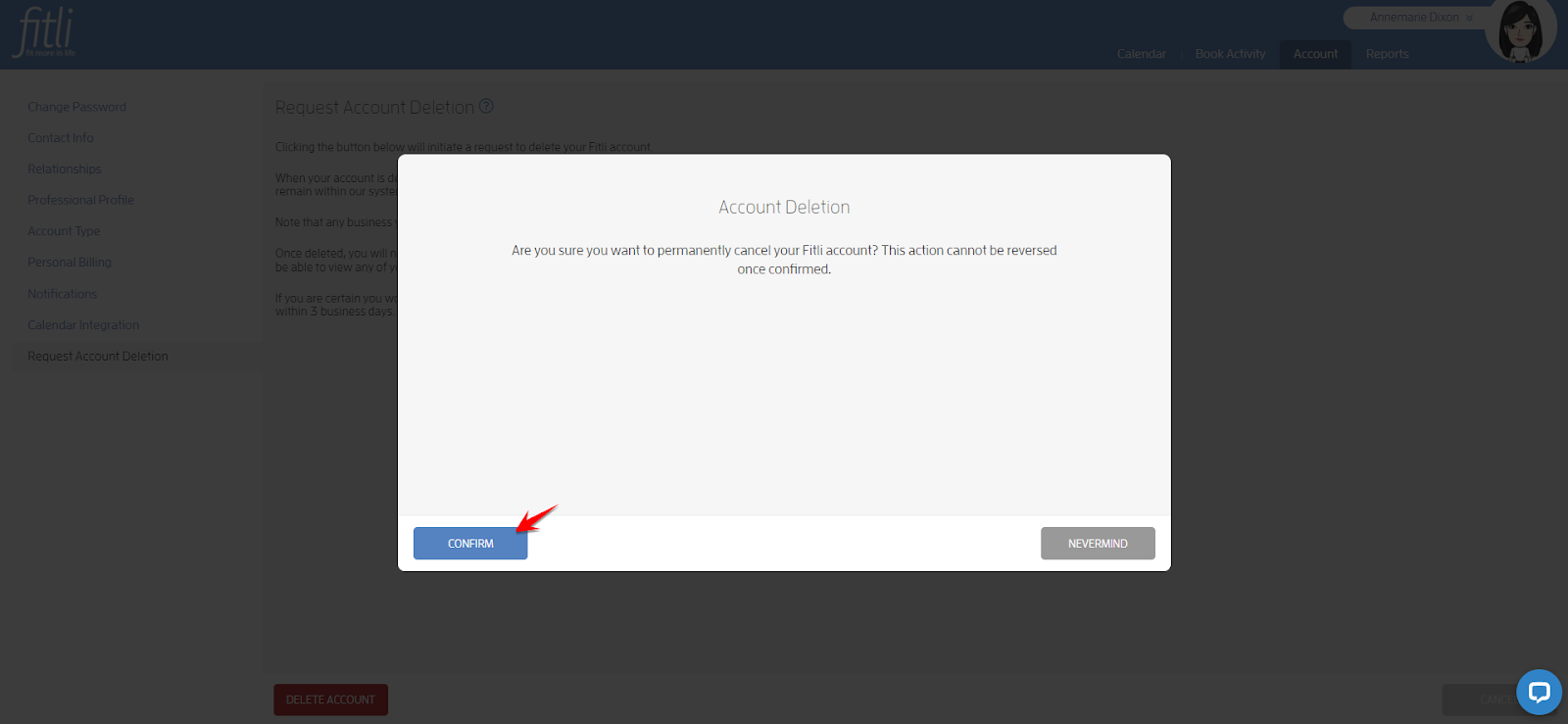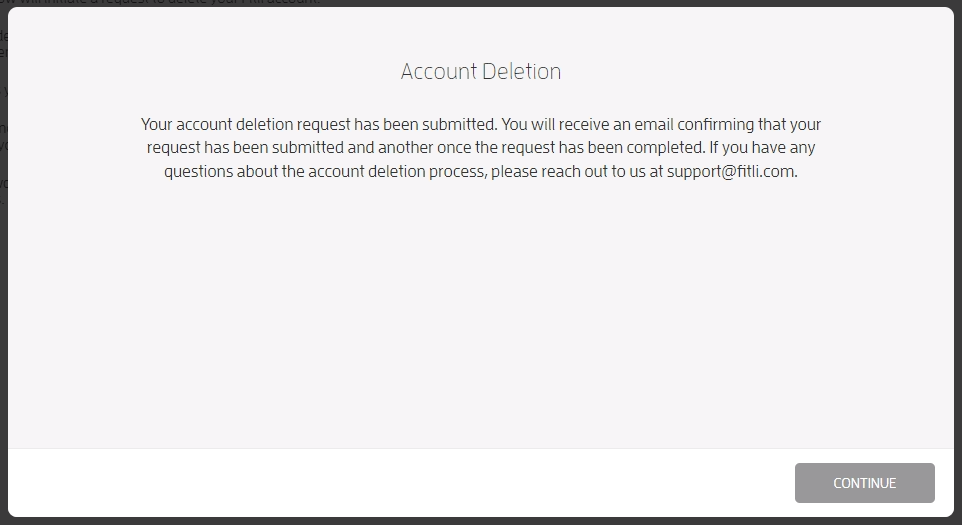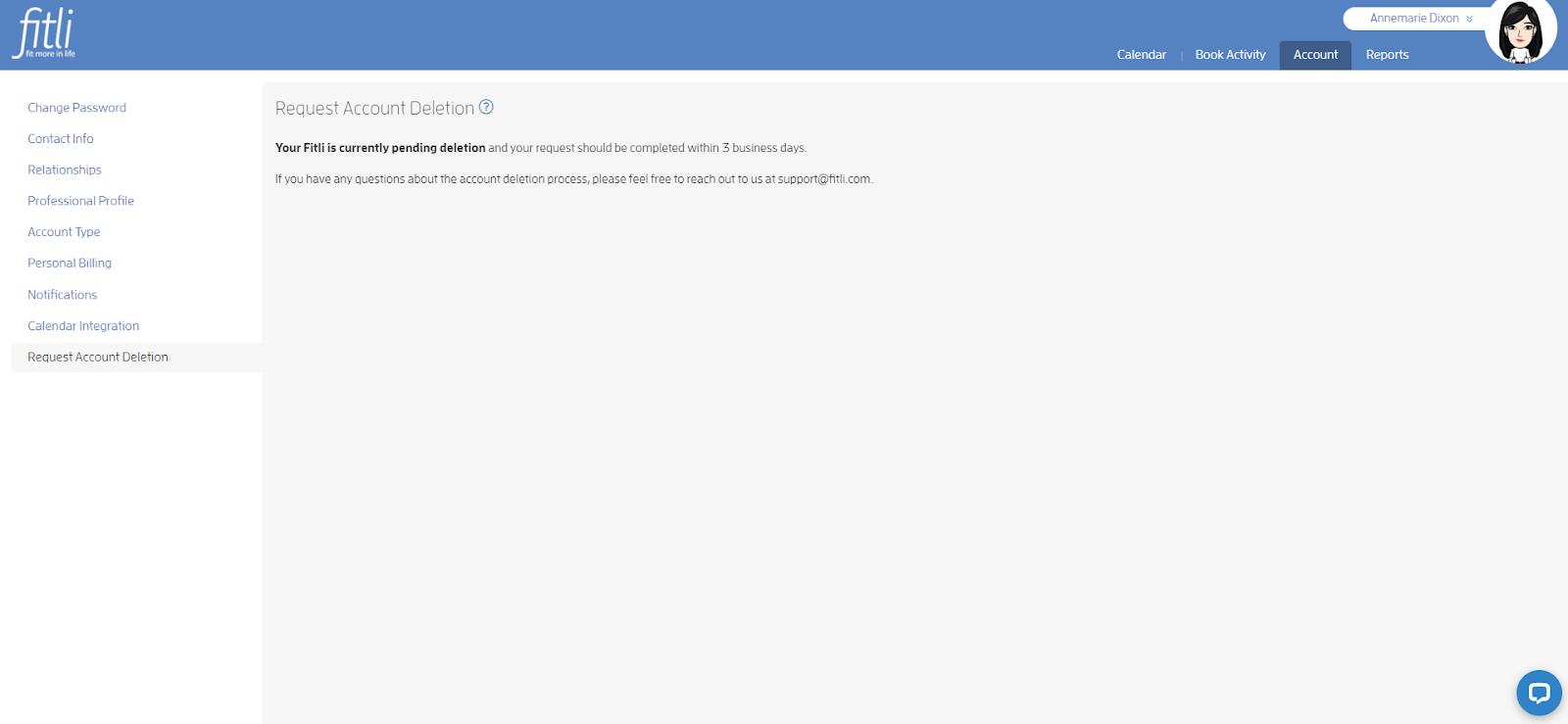Bookings Report by Service
It’s good to know how much revenue your business is generating overall but sometimes you may also find it necessary to know how much revenue your individual services are bringing in over a given period. Additionally, you may want to know how popular the service is over a period of time in terms of bookings and/or check-ins.
Knowing this information helps to ascertain how well your service is performing compared to others you offer and help you determine if you need to take additional measures to make it more valuable to your customers and increase profitability. We’ve now added a Bookings by Service Report for you to access this information readily.
To view this report, go to your ‘Reports’ tab. Under the ‘Bookings’ section, you will find the Bookings by Service report showing the total revenue as well as the total number of bookings, check-ins, and no-shows for the service over the date range selected.